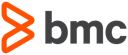Total Test Rest APIs
The Total Test REST APIs are also documented with swagger and are found under the Total Test web client at the CES server at http(s)://<CES url>/totaltestapi/swagger-ui.html. Here we will introduce how to use the APIs. All functionality used by the web client and Topaz is exposed as REST-based APIs and can be used and integrated with third-party software. The Total Test web client contains a link under the menu: Configuration > API explorer that will open a web page that documents all available APIs including the ones described in this document. Introduction to the API explorer is found in Introduction to the Web-based API Explorer. All APIs are in the form https://<CES url>/totaltestapi/<rest address>. The remainder of this section will refer to the /<rest address> part of the URL.
CRUD and List Operations
Artifacts that support CRUD operations follow standard REST principles by accessing the resource through the URLS:
- Create:
POST /<resourceName> - Read:
GET /<resourceName>/{id} - Update:
PUT /<resourceName>/{id} - Delete:
DELETE /<resourceName>/{id} - List:
GET /<resourceName>
The Read operation returns a JSON based object while the Create and Update operations requires a JSON based object in the request body. All CRUD operations require a valid token header to be present
List Operation
All list operations on artifacts in the repository accepts parameters for filtering, sorting and pagination. This makes it efficient to do server-side filtering, sorting and pagination which is required when the number of artifacts grow large. A list of artifacts is received from the URL.
- GET
/<resourceName>The following URL parameters can be used - pageNumber: The page number starting from 0
- pageSize: Number of items to return per page
- sort: Name of the attribute on which to do the sorting. It can be followed by a comma and either desc (descending) or asc (ascending) to specific which direction to sort, for example: name, asc
- filter: A json string containg attribute names and filters, for example:
{"name":"xapgm","description":"hello"}
Counting total number of items
Artifacts that support list operations all have a count API that takes same parameters as above and that returns the total number of artifacts matching the filter. The count operation is accessed through the URL
- GET
/<resourceName>/count
Introduction to the Web based API Explorer
From the Total Test web client the menu: Configuration->API Explorer will open a new browser tab and all APIs can be seen and tried out. Below image shows the web page.
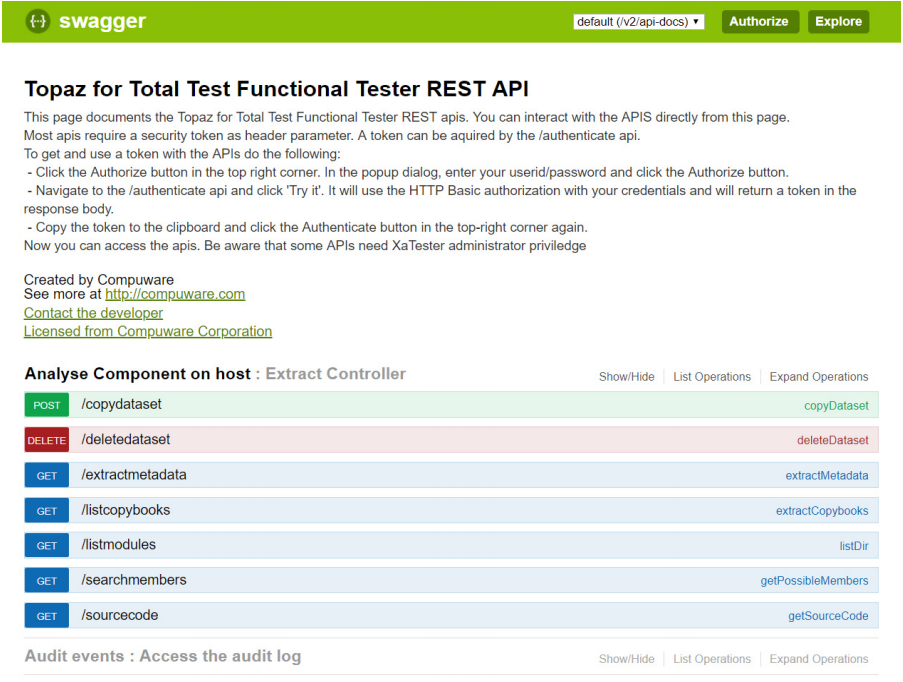
Simply select an area like Analyse Component on host and you will see a list of APIs related to this resource. You can click on an API and see details such as query and header parameters, request and response body etc. The following is illustrated for the API to execute test scenarios (or test cases) for a specific component.
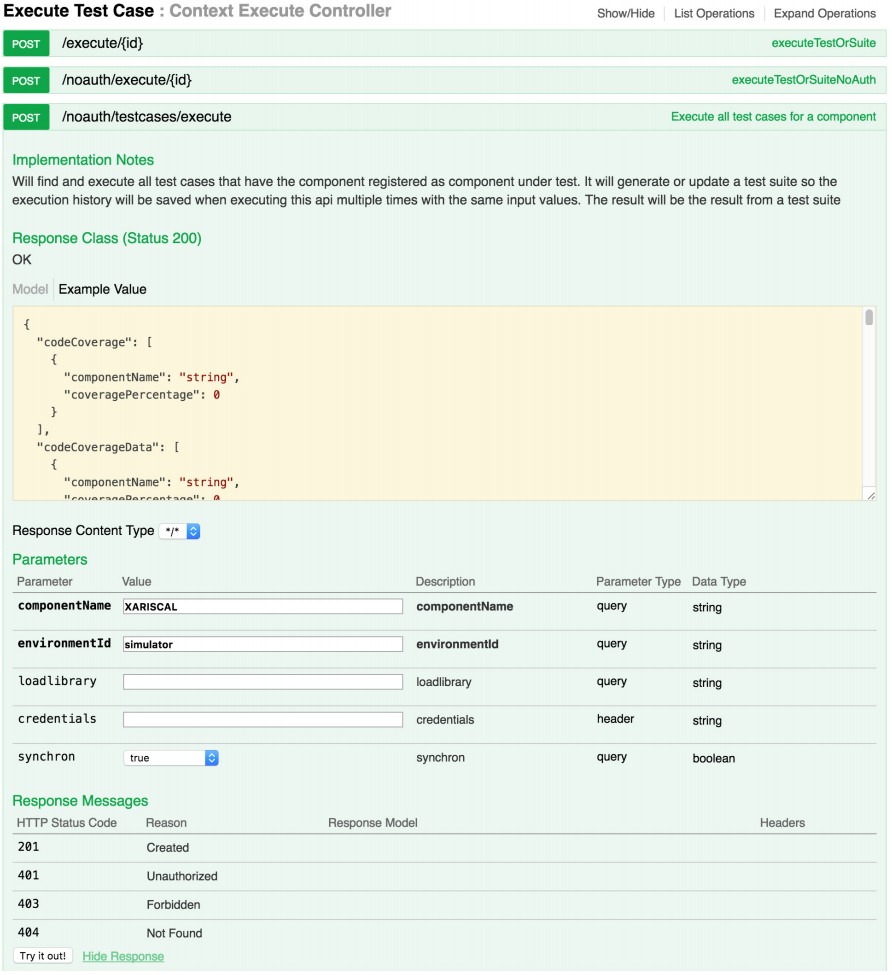
Here you can see that the componentName and environmentId parameters are required while other parameters are optional. Clicking the Try it out button will execute the API and you will see the request URL and response as follows.
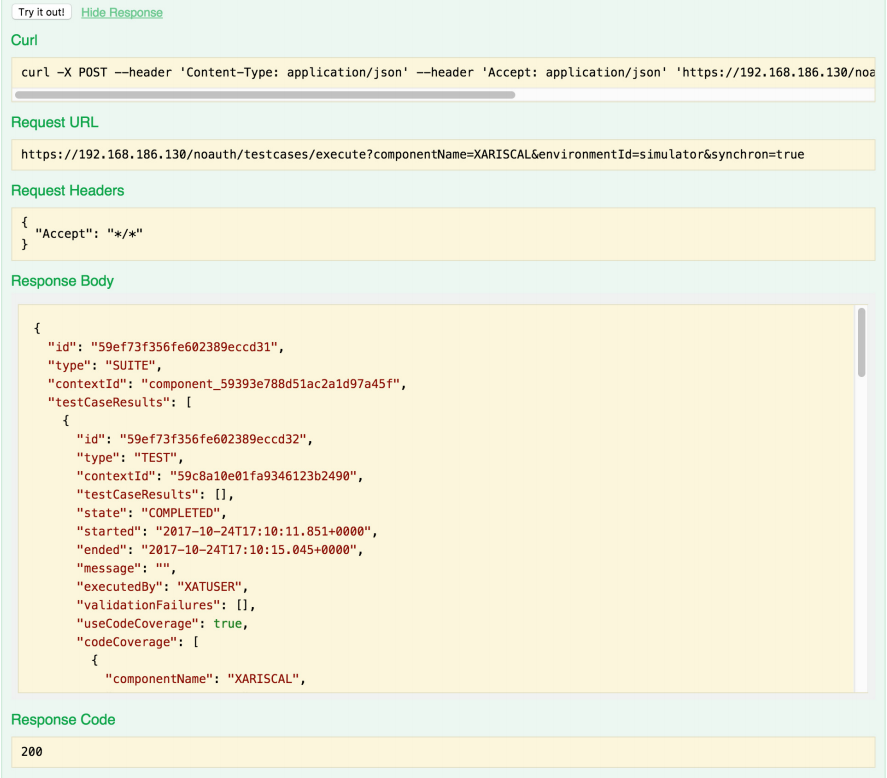
Authorization
Most APIs require authorization. All authorization goes through CES and is using CES security. If CES is not using user authentication you will be able to access all APIs. If CES is using user authentication, you will have to provide your CES user credentials. You can use the Authorize button in the top right corner to setup authorization.
WARNING
The execution of APIs through the API Explorer currently does not work.
To access APIs when CES is using user authentication:
- Click the Authorize key and in the dialog enter your CES UserID/password and click Authorize.

- You can now use all APIs, except possibly those that require admin permissions, if you are not having the Total Test admin role. For instance, expand the Components API, expand the GET: /component API and click Try it out. It will return the first 10 component definitions in the repository.
Execute a Test Scenario or Suite
A test scenario or test suite can be executed through the APIs below. By default the execution will happen asynchronously at the server and the caller will get a result ID back. The APIs can also execute synchronously by providing a synchron=true query parameter. The client will then wait for the result until the test scenario or suite as completed the execution. Another API lets you execute all test scenarios in a specific environment that are defined to test a specific component (component under test). With this API you just need to provide environment ID and the component name and a test suite will automatically be generated, it will contain all relevant test scenarios and it will start to execute. These APIs can, for example, be used by a build system to initiate a test before the build or by an external continuous integration server to initiate a unit test and collect the result. The result ID that is returned when initiating the test can be used in a later request to get the report of the execution result. The APIs for executing a test scenario or suite can also be execute the test scenario or suite synchronously and return the final result after the execution completes. Provide the request parameter synchron=true in the request to make a synchronous request. Execution of test scenarios and test suites can either be made by first getting an authentication token and then use this token to initiate the test. Or it can use another API that will not require a token.
Resource URL
The following three URLs can be used to execute a test scenario and a test suite. The first executes a test scenario and the second a test suite. Use the third for both a test scenario and a test suite:
- POST: /testcase/{id}/execute
- POST: /suite/{id}/execute
- POST: /execute/{id}
The {id} path should be replaced with the context or suite ID. Both requests will return a JSON object with the current job status:
{"id":"<the execution id>", "state":"running", "contextId":"<the id of the suite or context"}
Parameters
- synchron: true or false. If true, then the client will wait until the execution has completed. If false, then a result object will be returned immediately with the ID of the result and the state Running.
Header Parameters
- credentials: Base64 encoded host credentials in the form
<UserID>:<password>
Both calls require the base64 encoded host credentials as a header parameter called credentials.
Example Async Request
The example request contains a callback URL to https://someotherurl/publish/demo. The result is sent to this URL through a POST request after the execution finishes
- POST /testcase/56209fc22cec5ffddb2111cf/execute?callbackUrl=https://someotherurl/publish/demo
- Headers
- credentials:U1RFRU46WEFURVNUMQ%3D%3D
Example Response
The immediate response from the example request is
{
"id": "59cb78db0b1d2608840dab46",
"type": "TEST",
"contextId": "59c8a10e01fa9346123b2490",
"testCaseResults": [],
"state": "RUNNING",
"started": "2017-09-27T10:09:31.217+0000",
"ended": null,
"message": null,
"executedBy": "XATUSER",
"validationFailures": [],
"useCodeCoverage": true,
"codeCoverage": []
}
Most important is the ID, which refers to the result ID, which currently is in running state. The contextId refers to the ID of the suite or script and the type is either TEST or SUITE depending on what type was executed. The callback URL later receives a HTTP POST with a request body containing the result. The state can be ERROR, FAILED, COMPLETED, where ERROR means a technical error occurred, FAILED means that data verification was unsuccessful and COMPLETED means a successful execution.
Example with Synchronous Request
When executing with the synchron=true parameter, the result will be returned after the execution has finished and the state will either be COMPLETED, FAILED or ERROR. The result will also contain optional code coverage information, message and validation failure.
- POST /testcase/56209fc22cec5ffddb2111cf/execute?synchron=true
- Headers
- credentials:U1RFRU46WEFURVNUMQ%3D%3D
Example Response
The response from the example request is illustrated below
{
"id": "59cb7fa00b1d2608840dab48",
"type": "TEST",
"contextId": "59c8a10e01fa9346123b2490",
"testCaseResults": [],
"state": "COMPLETED",
"started": "2017-09-27T10:38:24.675+0000",
"ended": "2017-09-27T10:38:27.776+0000",
"message": "",
"executedBy": "XATUSER",
"validationFailures": [],
"useCodeCoverage": true,
"codeCoverage": [
{
"componentName": "XARISCAL",
"coveragePercentage": 78
}
]
}
Retrieving Execution Result
Results from executing a test suite or test scenario can be retrieved through the two URLs below. The first returns the overall result while the second returns all the details of the result including the log, the resulting abstract syntax three of the result and detailed code coverage information. Detailed result might be deleted automatically from the server after a number of days. The simple result returned is in same format as the result returned by the API for executing a test scenario or test suite.
Resource URL
- GET:
- /testcase/{id}/result/{resultId}
- /suite/{id}/result/{resultId}
- /result/{resultId}
- GET:
- /testcase/{id}/result/{resultId}/details
- /suite/{id}/result/{resultId/details
- /result/{resultId}/details
Header Parameters
Example Request to Get Result
- GET /testcase/59c8a10e01fa9346123b2490/result/59cb78db0b1d2608840dab46
- Headers
Example Response
{
"id": "59cb78db0b1d2608840dab46",
"type": "TEST",
"contextId": "59c8a10e01fa9346123b2490",
"testCaseResults": [],
"state": "COMPLETED",
"started": "2017-09-27T10:09:31.217+0000",
"ended": "2017-09-27T10:09:34.406+0000",
"message": "",
"executedBy": "XATUSER",
"validationFailures": [],
"useCodeCoverage": true,
"codeCoverage": [
{
"componentName": "XARISCAL",
"coveragePercentage": 78
}
]
}
Example Request to get Detailed Result
- GET /testcase/59c8a10e01fa9346123b2490/result/59cb78db0b1d2608840dab46
- Headers
Example Response
{
"id": "59cb8faa0b1d2609aa31acd9",
"type": "TEST",
"contextId": "59c8a10e01fa9346123b2490",
"testCaseResults": [],
"state": "COMPLETED",
"started": "2017-09-27T11:46:50.360+0000",
"ended": "2017-09-27T11:46:53.554+0000",
"message": "",
"executedBy": "XATUSER",
"validationFailures": [],
"useCodeCoverage": true,
"report": "<?xml version=\"1.0\" encoding=\"UTF-8\"?>\r\n<XaUnitResult result..."
"log": "13:46:50.388 COMMENT XaUnit XaUnit execution started\n13:46..."
"codeCoverage": [
{
"componentName": "XARISCAL",
"coveragePercentage": 78,
"level": "LINE",
"tags": [],
"sourceCode": "000100 Identification division.
"hitLines": [
23,25,29,31,32,35,39
],
"untouchedLines": [
36,40
],
"executionCount": 1
}
]
}